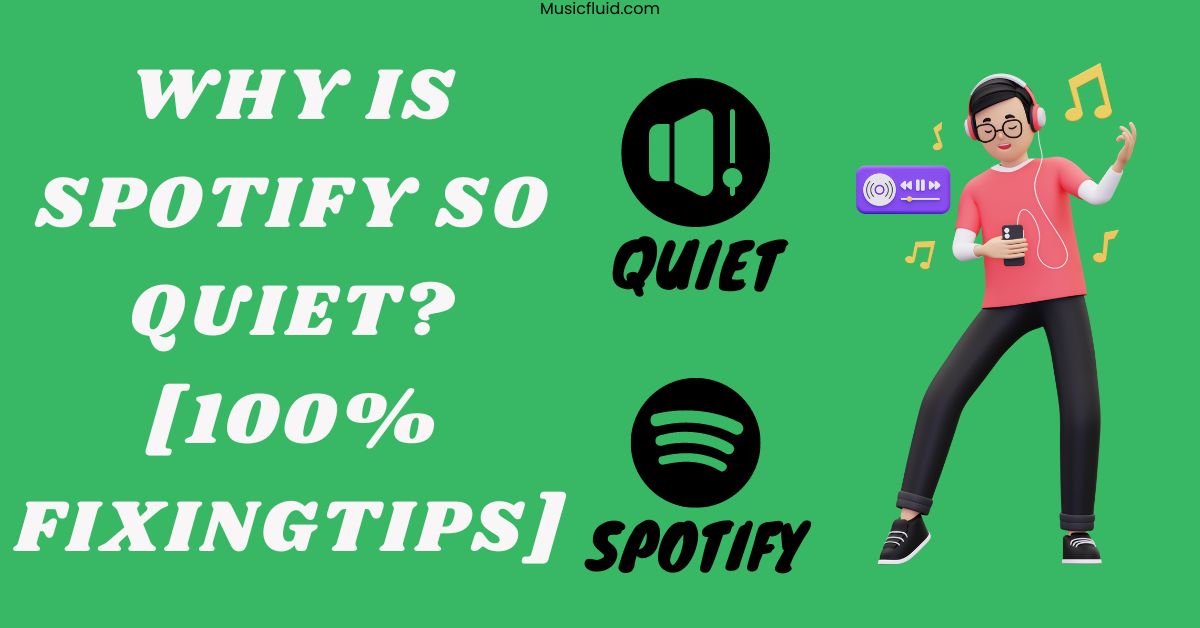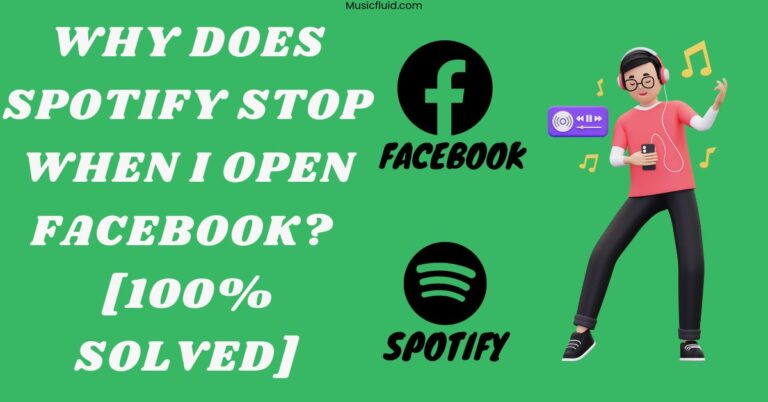Why Is Spotify So Quiet? [100% Fixing Tips]
In this post, I’ll explain why your Spotify is so quiet and how to fix it.
Quick Answer:
Usually, Spotify songs are quiet due to the audio normalization feature enabled and low volume level. To fix the low Volume of Spotify songs, you must disable the Audio Normalisation and set the volume level to Normal from the Spotify settings.
Why Is Spotify So Quiet? Actual Reasons
Spotify Volume becomes so quiet when the audio normalization option is enabled in your Spotify settings.
The audio normalization option sets the same volume level for all tracks. It reduces the volume of louder tracks to match the perceived loudness of quiet ones.
According to Spotify, the normalization feature produces a more consistent volume across different songs.
Spotify also becomes so quiet when the volume level is set to Quiet. It is set according to your listening environment.
To some extent, equalizer also leads to low Spotify volume.
Now that you know why Spotify is so quiet, it’s time to move toward the solutions to the issue.

How To Make Spotify Louder On iPhone?
Below are my tips to fix the low Volume on Spotify. You should start from tip one and stop once you’ve reached your desired Spotify volume.
Tip 1: Disable Audio Normalization
To disable audio normalization on Spotify iPhone, follow these simple steps:
- Launch Spotify and open your Settings.
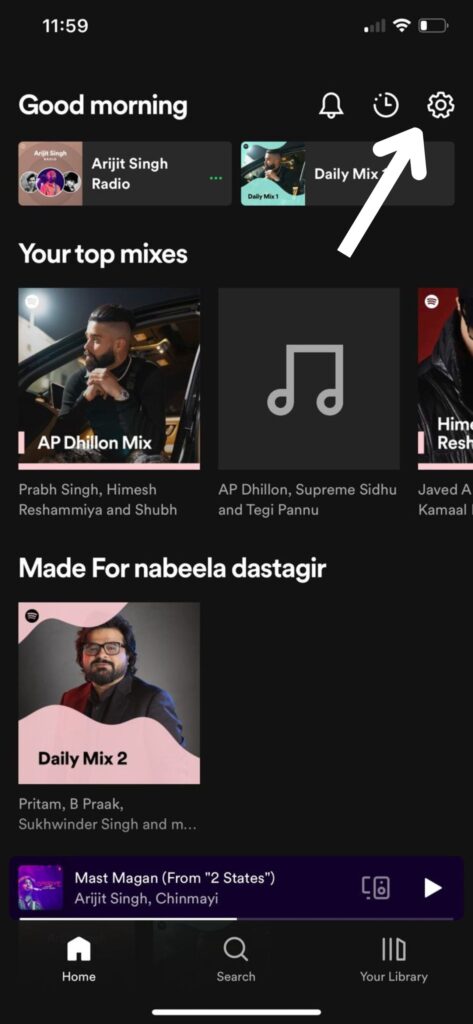
- Go to the Playback option.
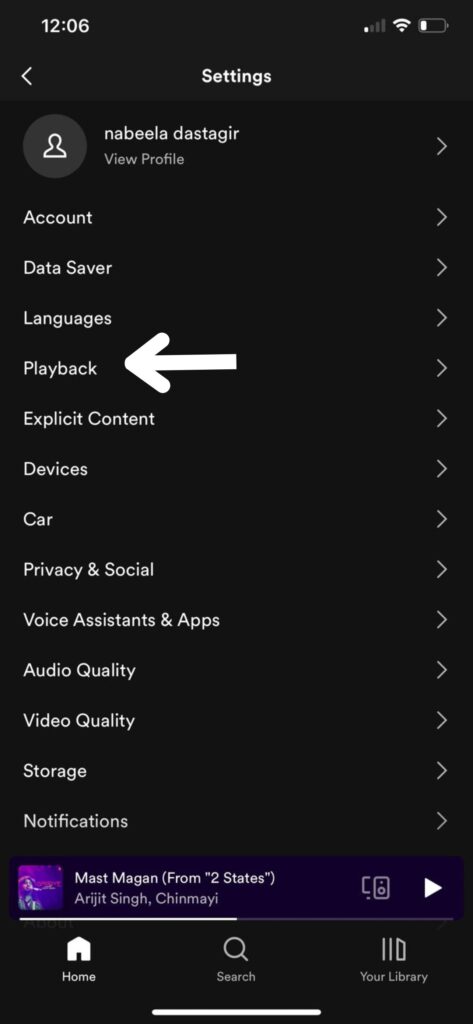
- Turn off the “Enable Audio Normalization” feature.
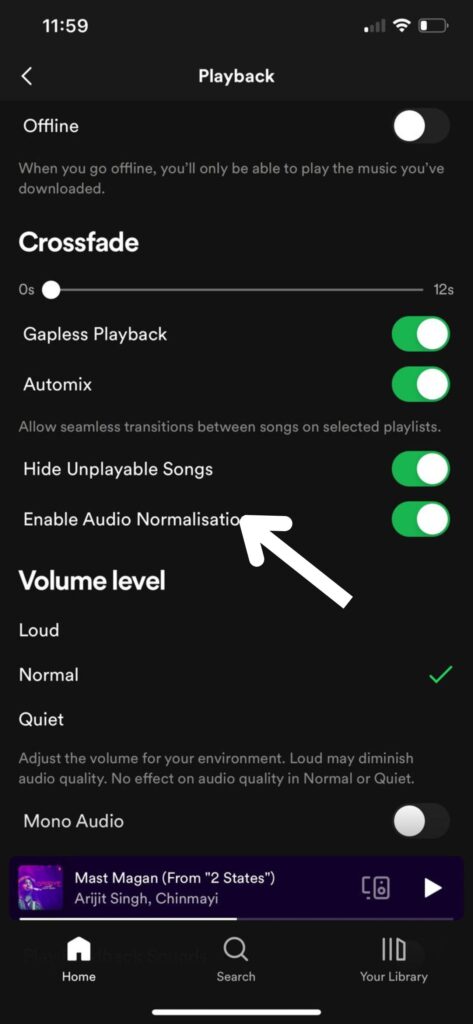
After disabling this feature, if you get your desired VolumeVolume, there is no need to follow the next tip. If you want a louder volume, follow the next tip.
Tip 2: Set Volume Level To Normal
To change the volume level on Spotify iPhone, follow these simple steps:
- Launch Spotify and open your Settings.
- Go to the Playback option.
- Under the Volume Level section, check the Normal option.
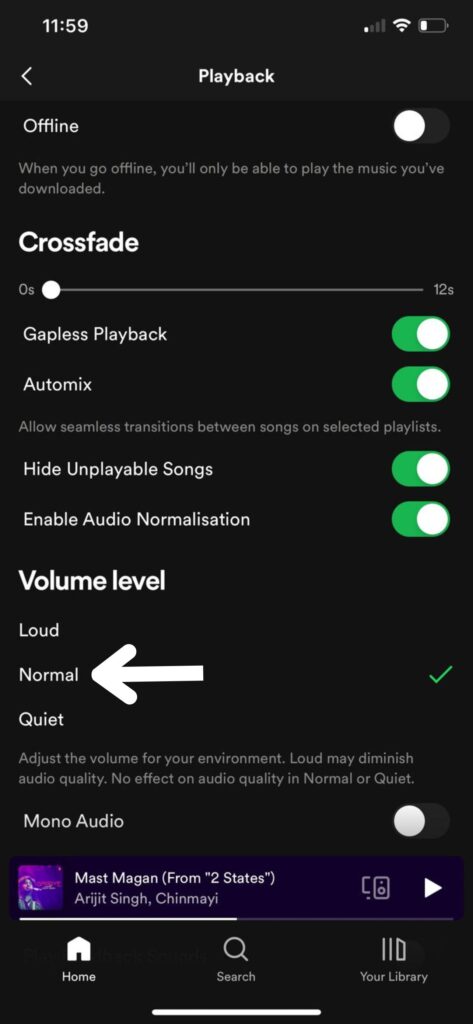
Note: You can also choose the Loud Volume, but I don’t recommend it as it diminishes the audio quality.
After changing the volume level, if you get your desired volume, there is no need to follow the next tip. If you want a louder volume, follow the next tip.
Tip 3: Change Equalizer Settings
Equalizer helps you to get your desired volume and sound on Spotify. You can choose different presets from equalizers to achieve your desired volume goals. Here’s how to do it on Spotify iPhone:
- Open Spotify iPhone and go to Settings.
- Go to the Playback option.
- Look for the Equalizer feature and click on it.
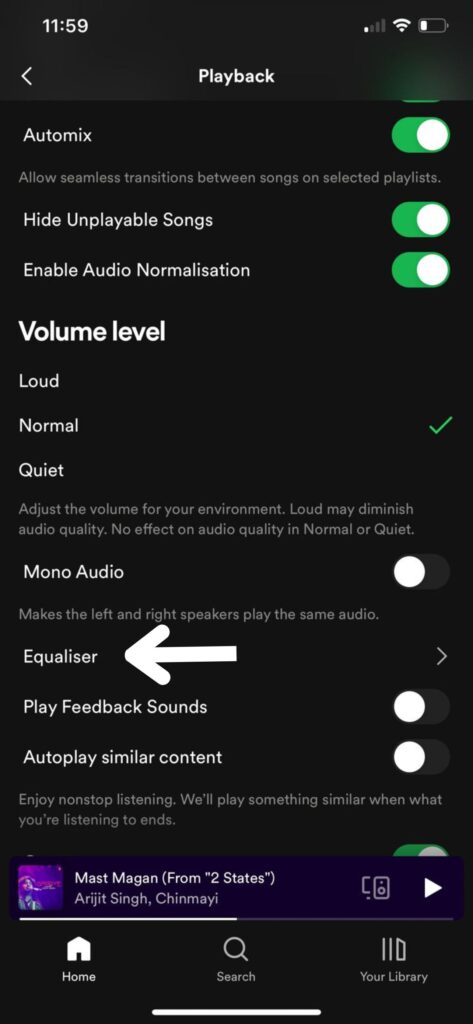
- Now you can also set it manually, but I recommend you choose from the numerous presets.
I suggest you apply loudness or Bass Boosted preset to increase Spotify Playback volume.
Tip 4: Adjust StreamingQuality
To adjust streaming quality, follow these steps:
- Go to the Spotify Settings.
- Tap on the Audio Quality option.
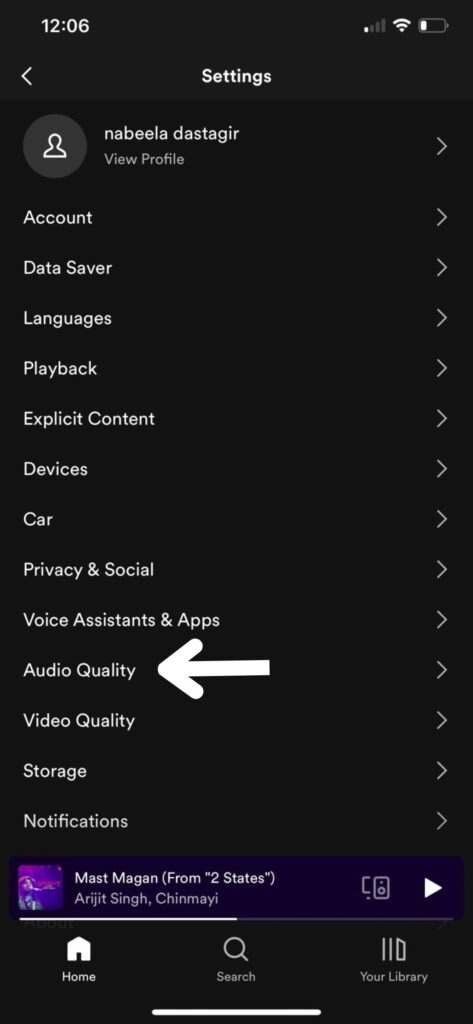
- Set the streaming option to High or Very High. The very High option is only for premium users.
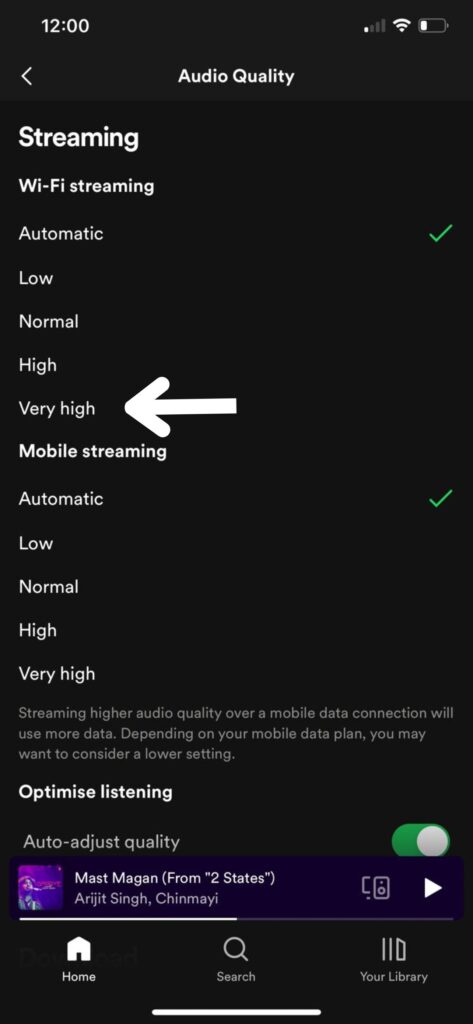
After following these tips, I’m 100% sure you’ll get your desired Spotify Volume, and it’s not quite anymore.
The next section of this guide is for you if you’re an Android user.
How To Make Spotify Louder On Android?
The tips are the same for increasing Spotify volume on Android, but their steps are different. That’s why I’ve mentioned a step-by-step guide with each tip. So enjoy it.
Tip 1: Disable Audio Normalization
To disable audio normalization on Spotify Android, follow these simple steps:
- Launch Spotify on your smartphone and go to Settings.
- Look for the Normalize Volume option and disable it.
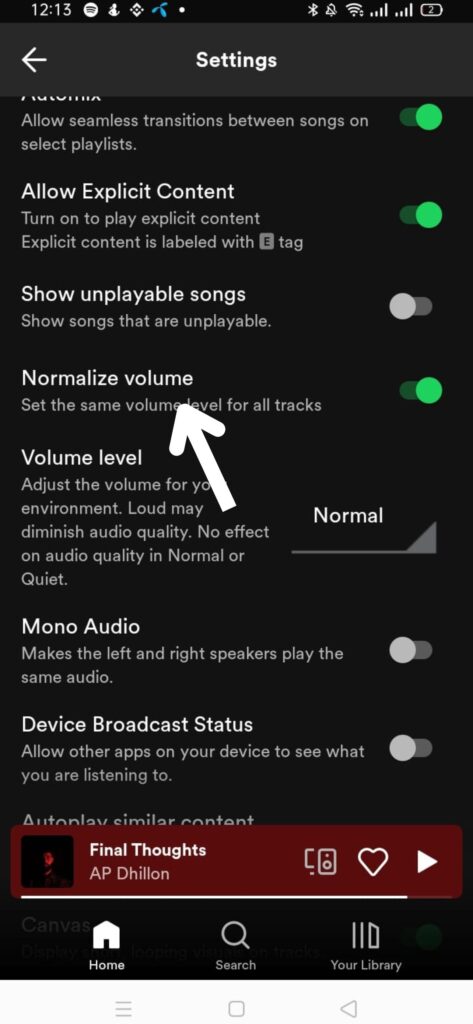
If you want a higher Spotify volume, follow the next tip:
Tip 2: Set Volume Level To Normal
To change Spotify volume level on Android, follow these steps:
- Go to your Spotify settings.
- Look for the Volume Level option. Set it to Normal.
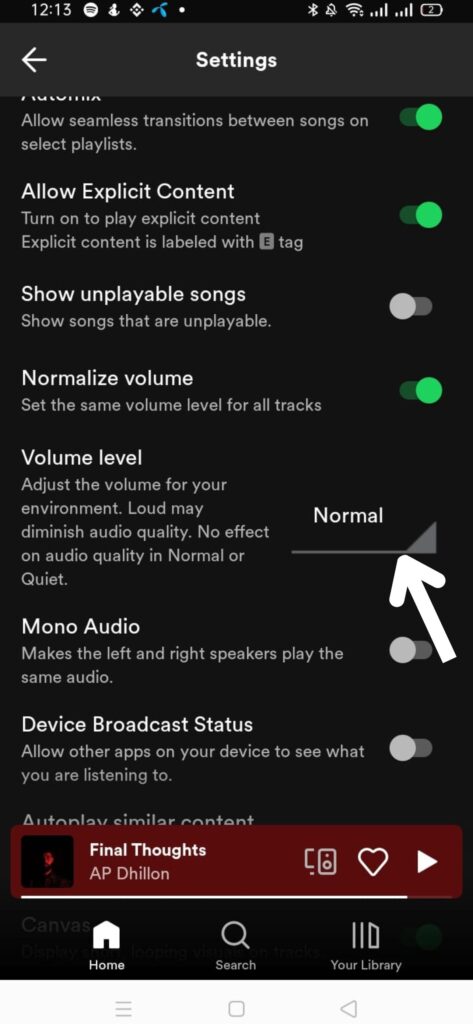
You can also set it to loud, but it will diminish the audio quality. So, I recommend the volume level to be normal.
Tip 3: Change Equalizer Settings
Here’s how to change equalizer settings on Android:
- Open your Spotify settings.
- Look for the Equalizer option under the Audio Quality section. Click on it.
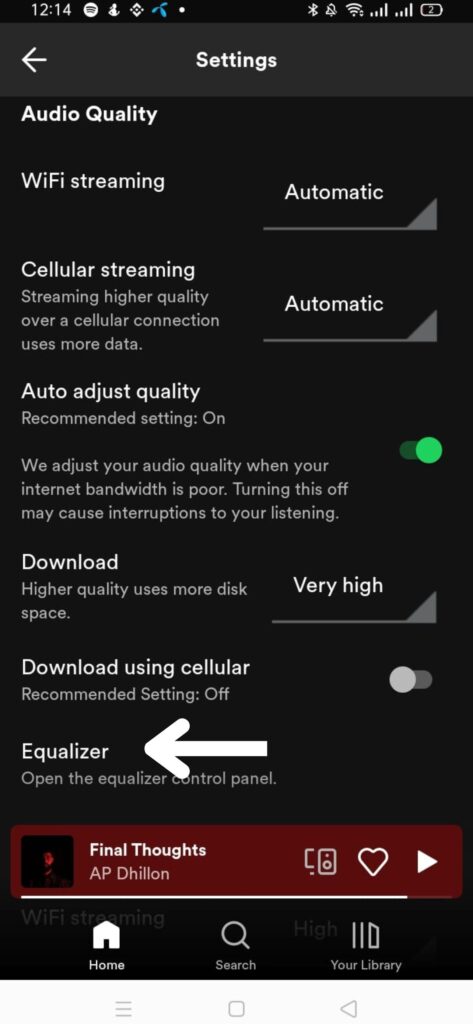
- Plug in the headset and choose your desired volume preset.
I suggest you apply loudness or Bass Boosted preset to increase Spotify Playback volume.
Tip 4: Adjust Streaming Quality
Here’s how to adjust streaming quality on Android:
- Open up your Spotify Settings.
- Under the Audio Quality section, change the WiFi streaming to High or Very High. If you use cellular data, then change the cellular streaming.
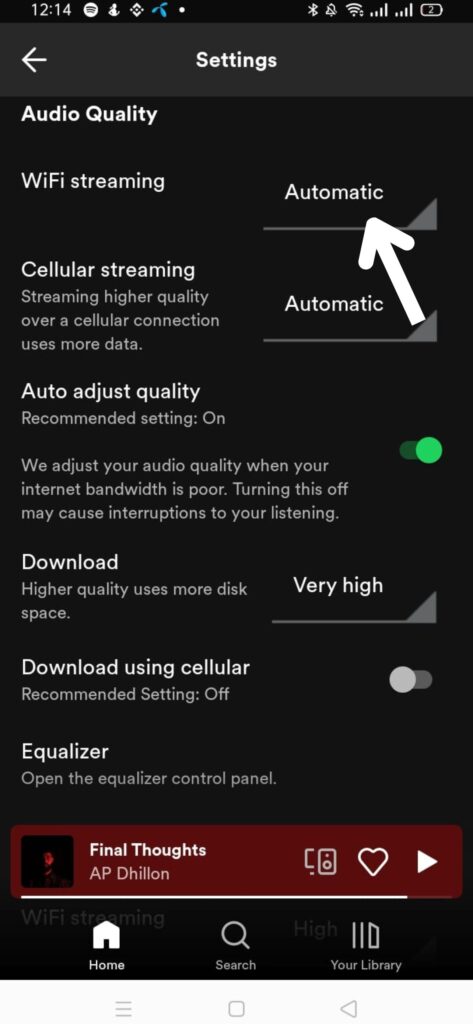
How To Make Spotify Louder On a Desktop?
Tips are the same for the desktop method, but the steps differ. So the step-by-step guide is mentioned with each tip.
Tip 1: Disable Audio Normalization
To disable audio normalization on the Spotify desktop app, follow these steps:
- Launch the Spotify app on the desktop.
- Click on your profile and go to Settings.
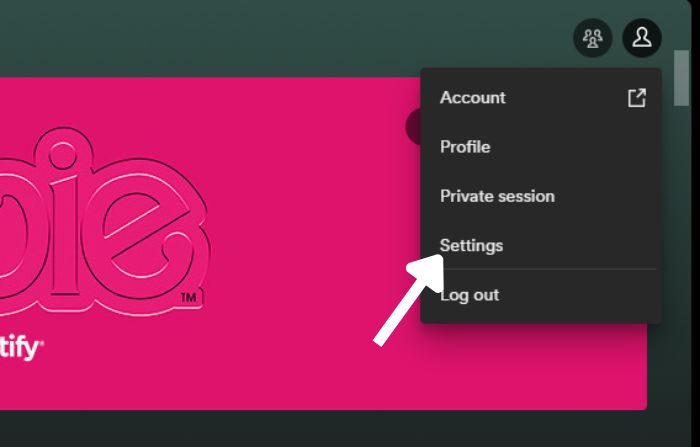
- Under the Audio Quality section, look for the Normalize Volume option and turn it off.
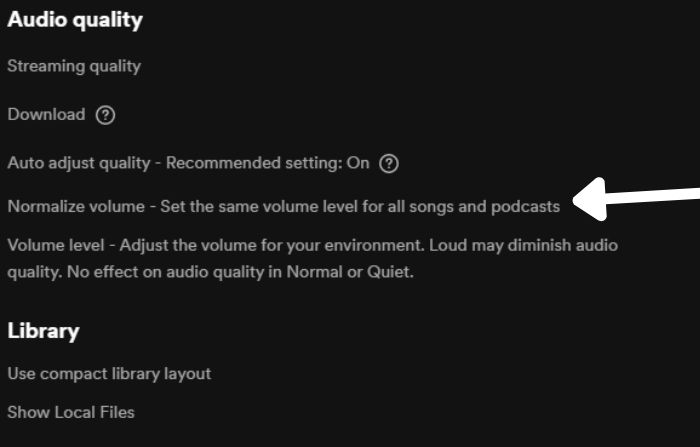
Tip 2: Set Volume Level To Normal
To change the VolumeVolume on the Spotify Desktop app, follow these steps:
- Click on your profile and go to Settings.
- Under the Audio Quality section, look for the Volume Level. Adjust it to Normal.
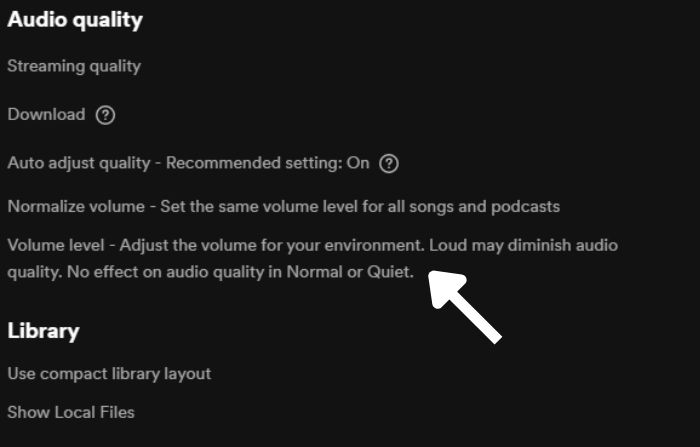
Tip 3: Change Equalizer Settings
To change equalizer settings on the Spotify Desktop app, follow these simple steps:
- Click on your profile and go to Settings.
- Under the Playback section, look for an equalizer and turn it on.
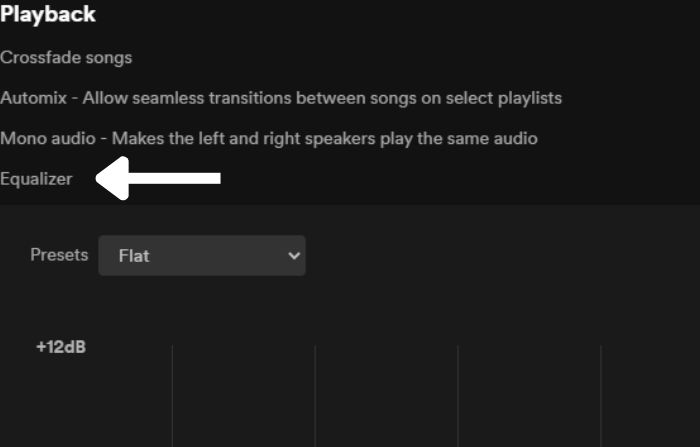
- Now adjust it manually or choose the preset you like.
Tip 4: Adjust Streaming Quality
To adjust streaming quality on the Spotify Desktop app, follow these steps:
- Click on your profile and go to Settings.
- Under the Audio Quality section, set the streaming quality to High or Very High.
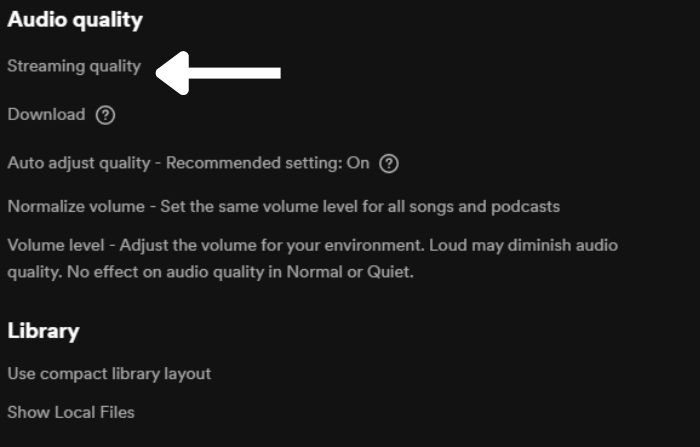
Hopefully, now you can fix the Spotify low volume issue on all the devices.
Frequently Asked Questions (FAQs)
Why Does Spotify Sound Quiet?
Spotify sounds quiet because of the audio normalization features and quiet volume level.
How To Fix Spotify Sound Quality?
To fix Spotify sound quality, try to disable the audio normalization feature and set the Volume Level to High. Also, set the streaming quality to High and use an equalizer.
How To Adjust Sound Quality On Spotify?
To adjust sound quality on Spotify, go to Settings, and in the audio quality section, set the streaming quality to High or Very High.
Final Words
The article concluded that Spotify sounds quiet because of the audio normalization features and quiet volume level.
To fix Spotify sound quality, try to disable the audio normalization feature and set the Volume Level to High. Also, set the streaming quality to High and use an equalizer.
Hopefully, you now know why Spotify is so quiet and how to fix it.