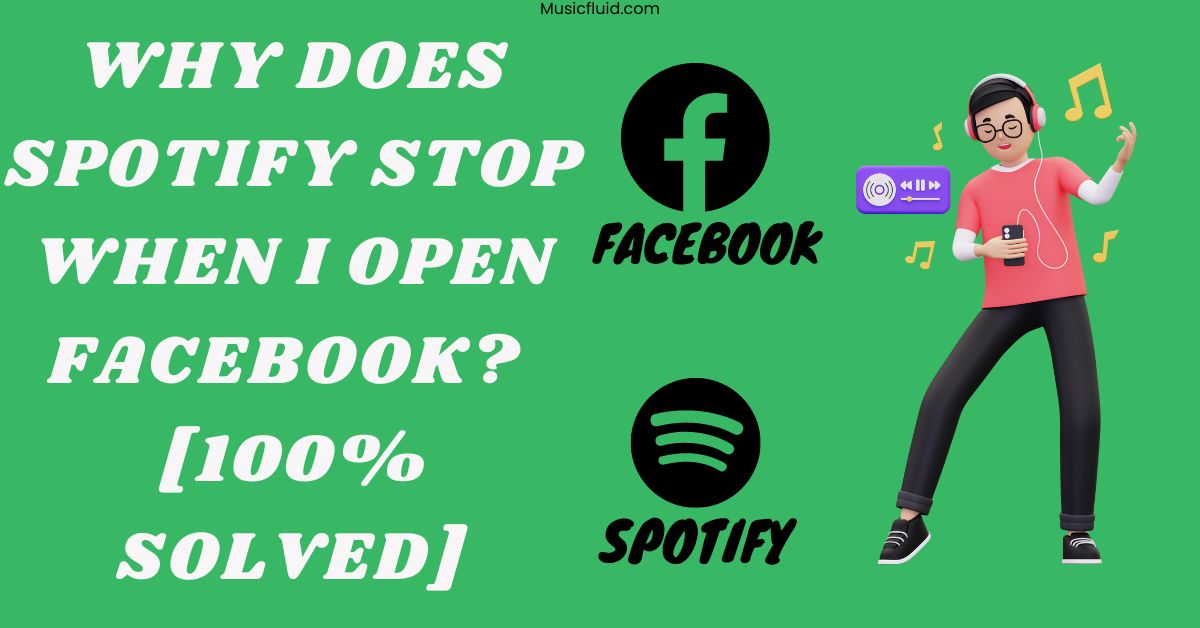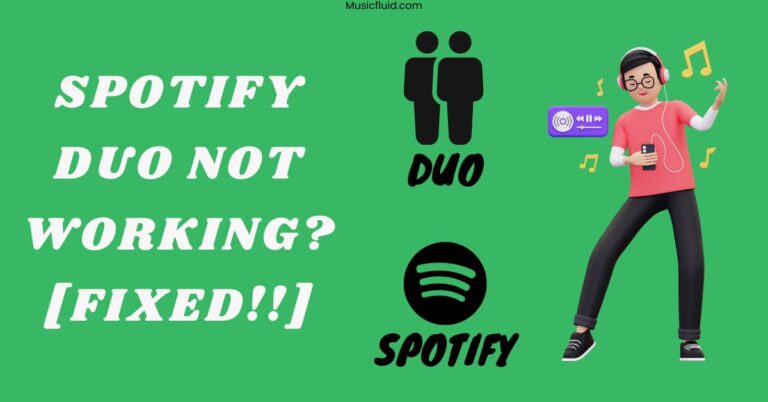Why Does Spotify Stop When I Open Facebook? [100% Solved]
In the past (2020-2022), Spotify would pause music playback upon opening Facebook when the autoplay setting was enabled. But now, Spotify’s policy has changed, and it no longer stops when you open FaceBook.
However, some users still experience this problem: Spotify stops when FaceBook opens.
Quick Answer:
Spotify stops playing when opening Facebook due to enabled features like Facebook AutoPlay or In-App Audio, often triggered by corrupted cache files and glitches. Adjusting Facebook media settings can resolve this issue.
In this post, I’ve discussed the numerous solutions to fixing this issue. At the end of this post, I’m confident you can play Spotify music with FaceBook running in the background.
Why Does Spotify Stop Playing When You Open FaceBook?
FaceBook’s AutoPlay/In-App Video feature causes Spotiy to stop playing when you open it. Also, the camera permission of FaceBook is the major cause of this issue.
According to the Spotify Terms & Conditions, it will stop working in the background whenever any other music or video is played.
So, when you open FaceBook, Spotify closes because of these reasons:
- Disabled Background Permission for Spotify
- Battery Saver being turned on
- Opening FaceBook before Spotify
- Enabled In-App Audio in FaceBook Settings
- Enabled AutoPlay feature in FaceBook Settings
- Enabled “Video Starts With Sound” option in FaceBook Settings
- Corrupted Spotify and FaceBook Cache
- Outdated apps
- Glitches and bugs
Now you’ve understood why Spotify closes when you open FaceBook. Now it will be easier for you to fix the issue. So let’s move towards the solutions without wasting time.

How To Fix Spotify Stopping Issue When FaceBook Is Opened?
To fix the Spotify Stopping issue due to FaceBook, you must turn off the FaceBook Auto-Play and In-App Audio features.
Below is the proper step-by-step guide for fixing the issue. First, we will investigate the mobile system reasons that are causing the problem.
Solution 1: Enable Background Permission For Spotify
Disabled background permission for Spotify can lead to the stopping problem as this feature helps maintain seamless music playback even when using other apps.
So, before doing anything, you need to take advantage of this feature and turn it on. Here’s how to turn it on:
For iPhone:
- Go to Settings on your iPhone.
- Click General.
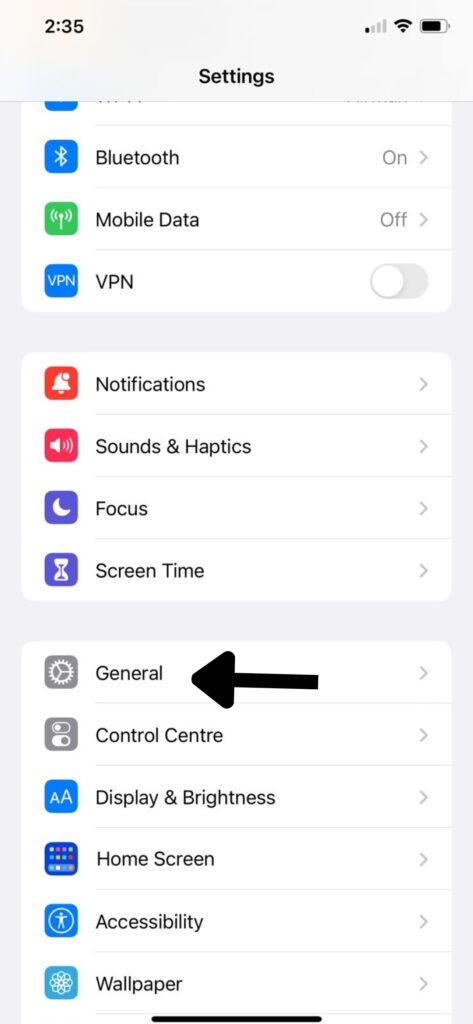
- Choose Background App Refresh
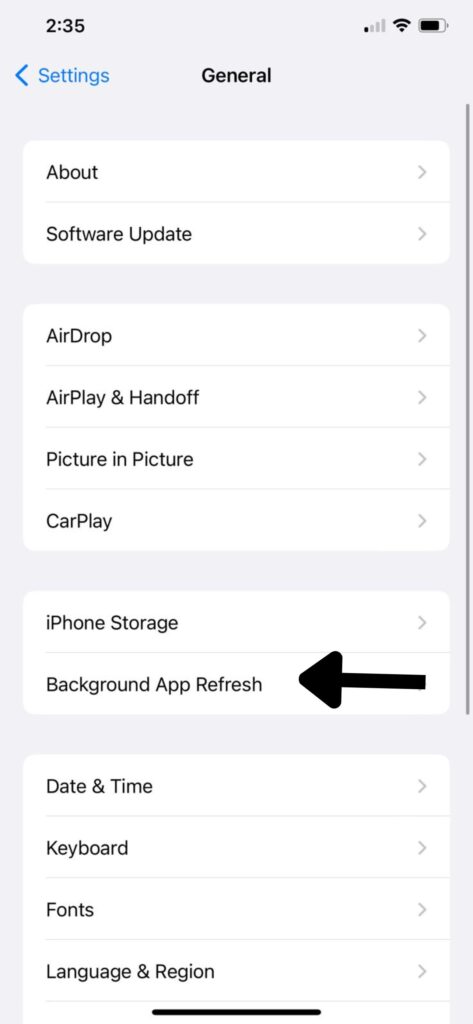
- Enable the main option at the top, and then you’ll be allowed to enable background app refresh for Spotify.
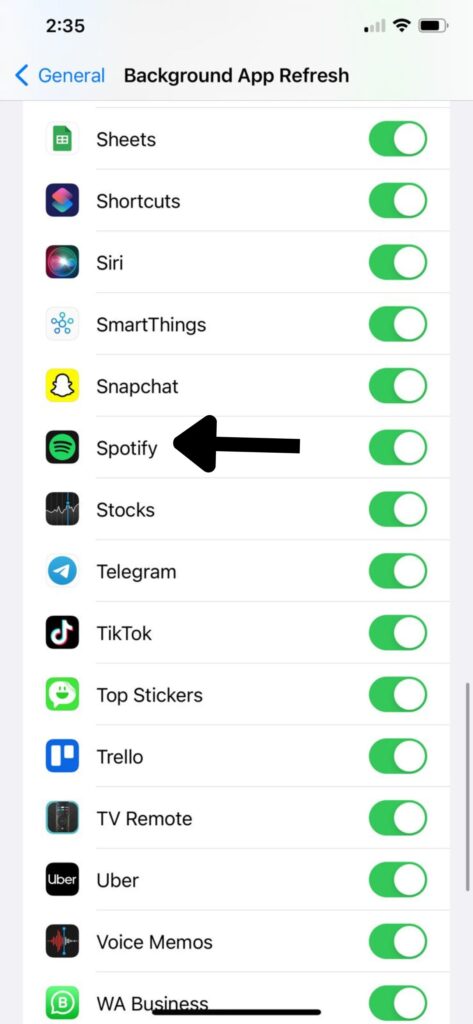
For Android
- Locate the Spotify icon on your device. Tap and hold it for 2 seconds.
- A pop-up will show up. Select App Info from it.
- Now go to Data Usage Details.
- Enable Background Data.
Solution 2: Disable Battery Saver
A battery saver can also limit the Spotify app’s performance and functionalities. It might restrict background processes needed for continuous music playback while using FaceBook.
So, disabling the battery saver can potentially resolve this issue. Here’s how to do it.
On iPhone:
- Launch Settings on your iPhone.
- Tap Battery.
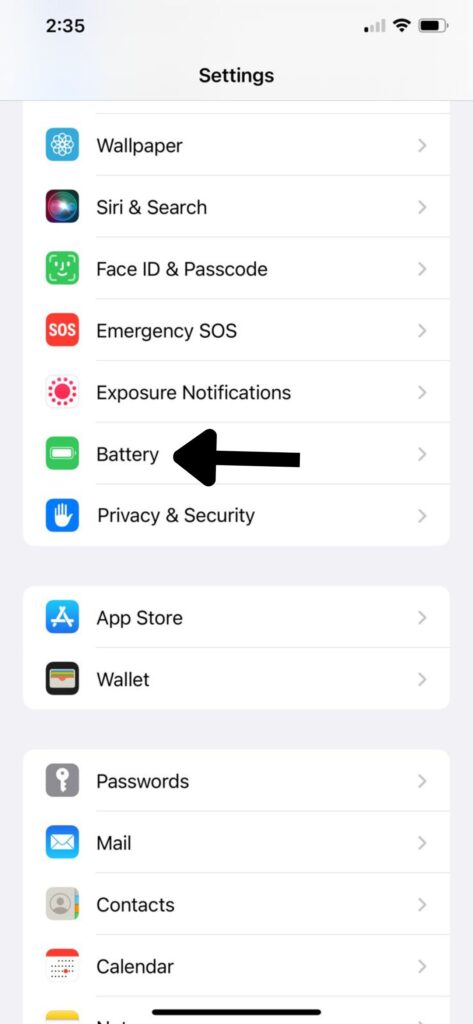
- Disable Low Power Mode (If enabled).
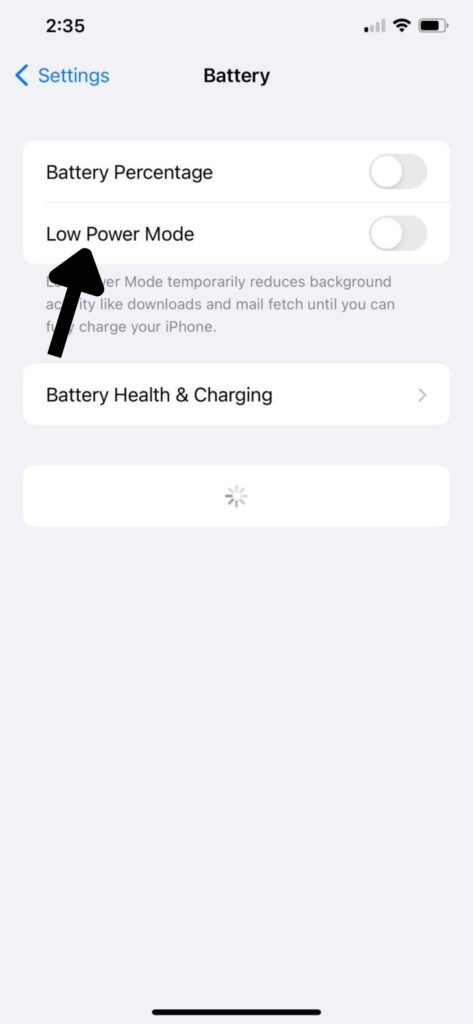
On Android:
- Swipe on your screen downwards to open the Settings menu.
- Turn off the Power Saving mode from that.
- You can also go to Settings. Click Battery.
- Choose Power Saving Mode.
Solution 3: Open the Spotify Before FaceBook
Opening Spotify before FaceBook is more important because a few of the FaceBook settings might interfere with Spotify’s playback functionality.
Launching Spotify before Spotify can prevent such conflicts and Spotify playback from being stopped.
Now if you’ve checked these system settings and are still facing the issue, it’s time to make some changes to the FaceBook app.
Solution 4: Disable AutoPlay Feature On Facebook
This is the most important step to perform. Disabling this feature can stop FaceBook from playing the videos automatically when you open it.
This also ensures that Spotify maintains its playback even when you open FaceBook. So, it’s very important to disable the autoplay feature of FaceBook to keep Spotify playing.
Its method is the same for both iOS and Android FaceBook apps. Here’s how to do it.
- Open FaceBook and go to its Settings Menu.
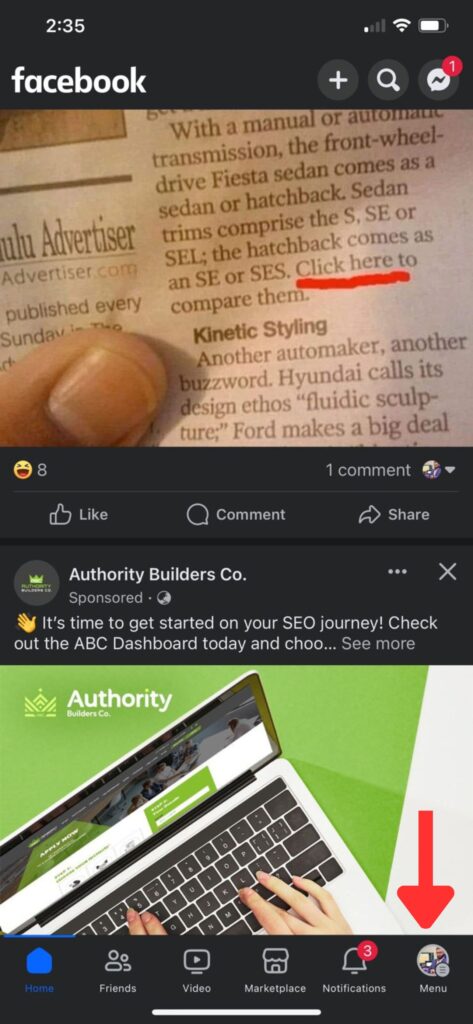
- Click on the Settings & Privacy option from the Menu and then choose Settings Section from the drop-down Menu.
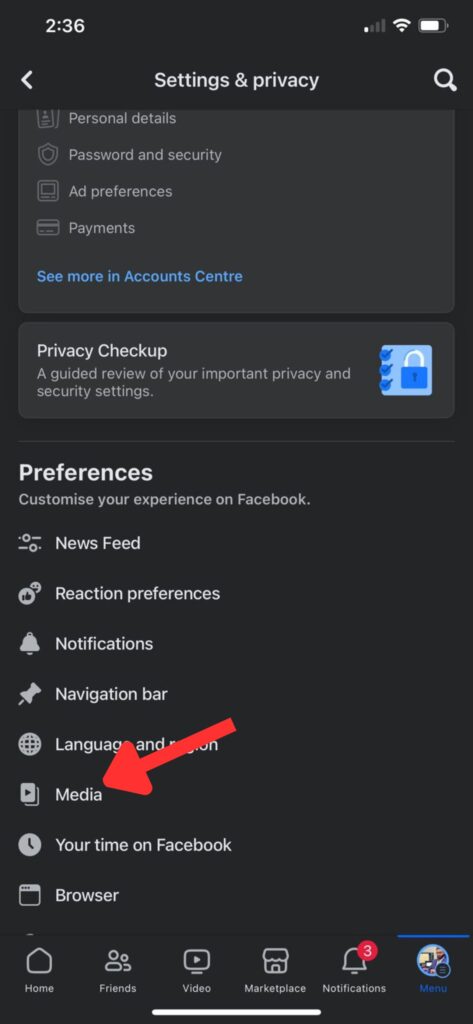
- Click on Media.
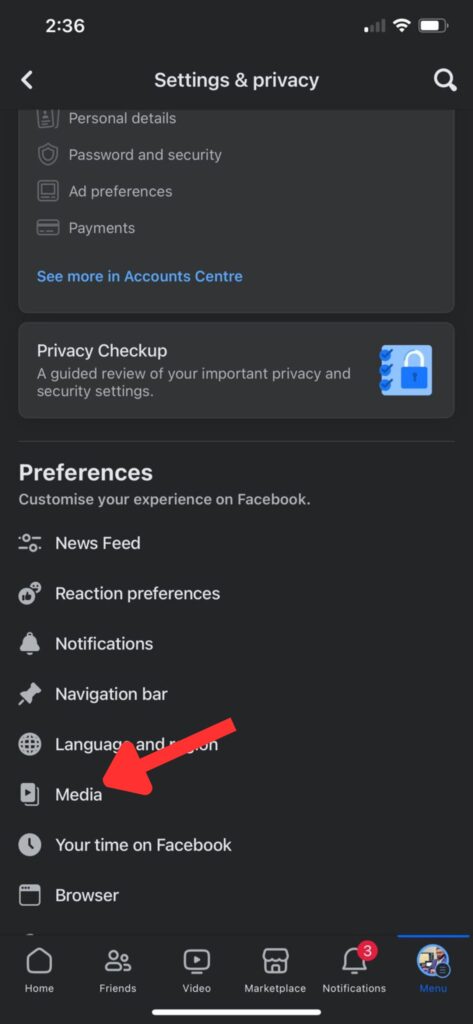
- Choose “Never Autoplay videos.”
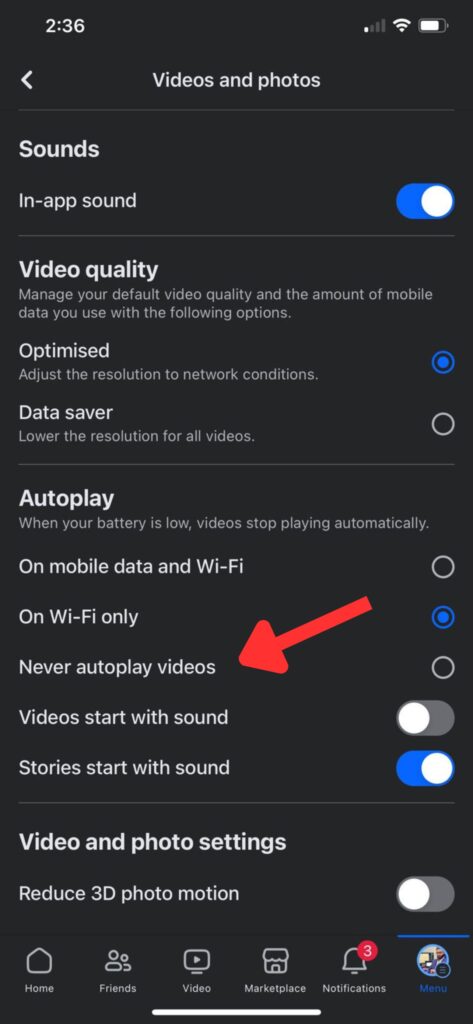
Now that when you open the FaceBook, videos won’t automatically play. You need to click on them to play. So, now you can listen to Spotify music along with scrolling Facebook.
Solution 5: Disable In-App Audio Feature On Facebook
Disabling the FaceBook In-App audio can help resolve the Spotify Playback issue as it removes conflicts between both apps.
So, here’s how to do it. The first three steps are the same as Solution 4:
- Open FaceBook and go to its Settings Menu.
- Click on the Settings & Privacy option from the Menu and then choose Settings Section from the drop-down Menu.
- Click on Media.
- From the top Sound option, disable In-App Audio.
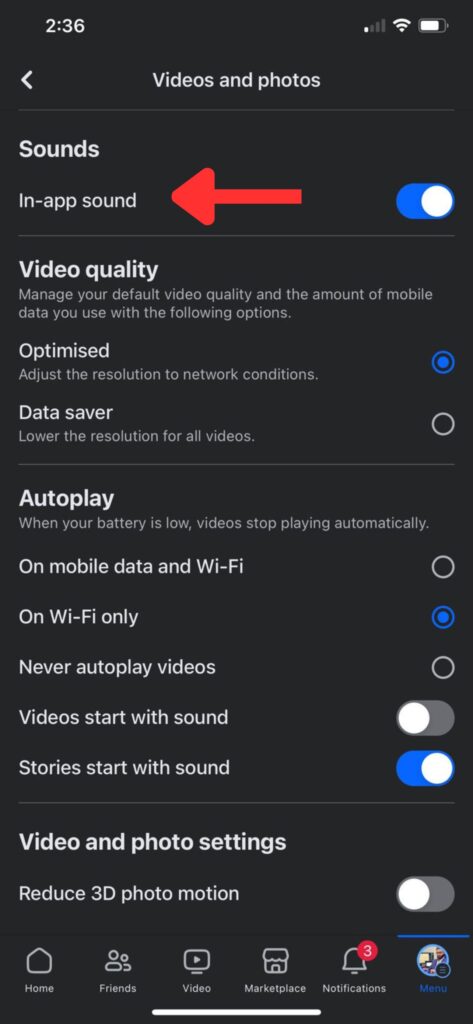
Solution 6: Turn Off the “Videos Start With Sound” Feature On Facebook
This is the most effective step in solving the Spotify Playback issue when you open FaceBook. 90% of the people find it working.
When you turn off this feature, the FaceBook videos will be played without sound. Thus, Spotify playback won’t be interrupted and won’t stop.
The first three steps are the same for this solution as for solutions 4 and 5. Here’s how to turn off this feature on FaceBook:
- Open FaceBook and go to its Settings Menu.
- Click on the Settings & Privacy option from the Menu and then choose Settings Section from the drop-down Menu.
- Click on Media.
- In the AutoPlay section, turn off the “Videos Start with Sound.”
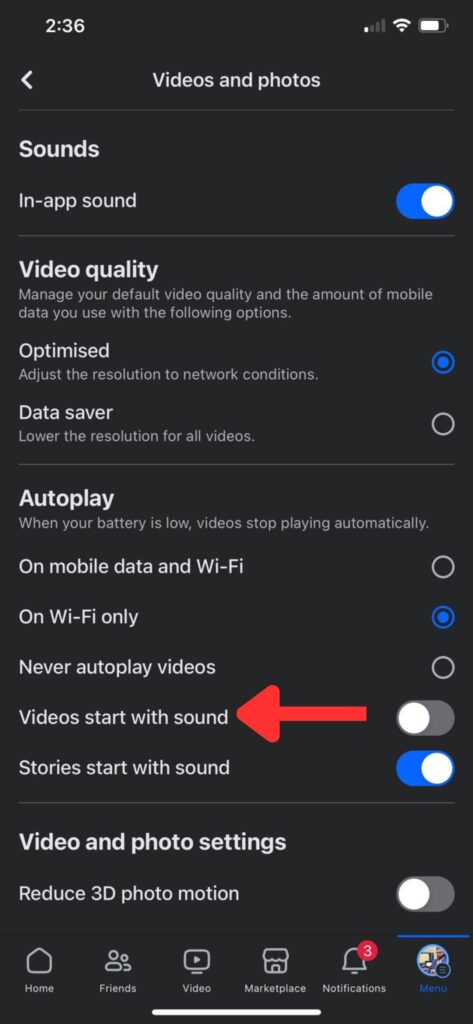
- That’s it, Enjoy.
Now all the solutions from device settings and Facebook settings have been done. You may have technical issues or glitches if you’re still facing the issue. In the next Section, I’ve explained solutions for solving those issues.
Solution 7: Clear Apps Caches
Corrupted caches are the leading cause of Spotify playback issues when FaceBook opens. These prevent Spotify from playing when the other app opens. So here’s how to remove the Spotify and FaceBook caches:
- Tap and hold the devices. Click App Info
- Go to Storage.
- Clear Cache.
Solution 8: Update Apps
Outdated apps can also create conflicts, thus stopping Spotify playback when opening FaceBook.
So it’s important to check for the updates of both apps. Also, check for your system updates if available.
Solution 9: Restart Your Device
Sometimes, the conflict occurs due to system glitches or bugs, and Spotify stops playback when FaceBook opens. In such a situation, you must restart your device as it refreshes the system and its functionalities.
Solution 10: Reinstall the Apps
Reinstalling the apps can give you a fresh version with all the new settings. These settings are not going to conflict with each other. Thus, a clean and proper reinstall of both apps is recommended.
Solution 11: Contact Support
If nothing works, the last option is to contact the app support. First, try contacting FaceBook support and then Spotify support. Surely they will fix your issue.
Frequently Asked Questions (FAQs)
Why Does Spotify Pause When I Open FaceBook?
FaceBook Autoplay and In-App audio features might interrupt Spotify playback.
Can I Fix Stopping On FaceBook?
Yes, adjust the FaceBook media settings to prevent Spotify from being stopped.
Does Enabling Autoplay help?
Yes, the autoplay feature prevents FaceBook from playing its videos automatically. Thus allowing Spotify to continue its playback.
Final Words
The article concluded that Spotify stops playing when opening Facebook due to enabled features like Facebook AutoPlay or In-App Audio, often triggered by corrupted cache files and glitches. Adjusting Facebook media settings can resolve this issue.
Hopefully, now you should know why Spotify playback stops when you open FaceBook and how to fix it.