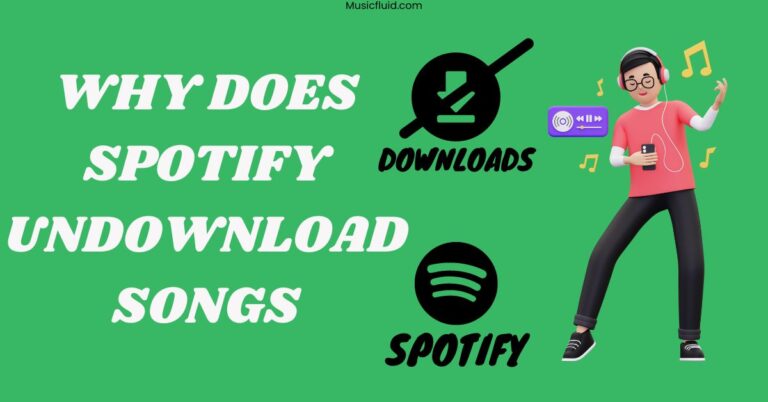Your Spotify Account Doesn’t Support Streaming on This Device? [100% Fixed]
You might be frustrated if you try to play music from your Spotify account on Alexa and receive the message that your Spotify account doesn’t support streaming. Being in this situation myself, I know it’s very shocking.
But don’t worry. Here are the quick steps to fix the issue so you no longer feel sad.
Quick Answer:
To address ‘Your Spotify account doesn’t support streaming on this device,’ verify device compatibility and ensure all devices share the same WiFi network. Update the Spotify app if needed.
Got the solution? But wait. I’ve some more fixes for you in this post. So stay connected with me to fix the Spotify streaming issues.
Troubleshooting Spotify Device Streaming Issue:
I’ve mentioned the most effective solutions for the Spotify Device streaming issue. The solutions below have also been helpful to me when I’ve faced streaming issues, so I hope they will work for you as well.
Note: Podcasts and local files are unavailable for streaming on other devices like Alexa. Please attempt to play standard tracks within the Spotify app.
Solution 1: Check Your Device Compatibility
The first and foremost solution is to check your device compatibility with Spotify. Some older or less common devices may not stream Spotify music.
So, always check whether your device supports Spotify. Here’s the list of Alexa devices that support Spotify:
- Amazon Echo
- Amazon Echo Dot
- Amazon Echo Spot
- Amazon Echo Show
- Amazon Tap
- Amazon Fire TV Cube
- Facebook Portal / Portal+
- All Sonos Players
If your device is one of them, try following the next fixes to solve the issue; otherwise, upgrade your device.
Solution 2: Check Your Spotify Subscription
It’s the most important factor to check your Spotify subscription status. Remember, a Spotify premium is typically necessary to stream music on-demand using voice commands like Alexa devices.
Without a premium subscription to Spotify, you may have limited access to Spotify’s features, like streaming on Alexa devices.
Go to the Account Overview page to check your Spotify account subscription status. You can also check the subscription status in your app. Just go to Settings in Spotify and click on account or subscription.
If it’s showing that your premium version is expired, try to renew it. Otherwise, follow the next solutions.
Solution 3: Reboot Your Alexa Device
This is the most effective solution that works best for me. For this, first, unplug your device, wait for 1-2 minutes, and replug it.
By doing so, the software and network connections of the device will be refreshed, and it often resolves minor glitches or connectivity problems that might be causing issues like streaming errors.
So, you must reboot your Alexa device before doing anything unwise.
Solution 4: Sync All Devices to One WiFi Network
After rebooting, if the issue persists, try to sync all devices to one WiFi network. It can fix the issue by ensuring a stable and consistent connection.
A single WiFi network also eliminates potential conflicts or disruptions in connectivity that can occur when devices are on different networks.
So, make sure that all your devices are on the same WiFi network, as it improves the network’s overall performance.
Solution 5: Update Your Spotify App
Updating the Spotify app can fix the device streaming issue by providing access to the latest bug fixes, improvements and compatibility enhancements.
This ensures that the app has a fresh version optimized for your device and its software, reducing the likelihood of issues and improving overall performance.
Solution 6: Update the Device Software
Updating the device software can fix the issue by addressing security vulnerabilities and compatibility problems that may exist in older versions.
These updates often include improvements to the device’s functionality and help resolve the issues related to streaming errors.
Solution 7: Switch WiFi Networks
After all these fixes, try switching your WiFi networks if possible. By doing so, you’ll be familiar with whether it’s a network problem or not.
If yes, the second WiFi network can help fix issues such as congestion or weak signals.
Solution 8: Remove and Reconnect Spotify in the Alexa App
Unlinking and relinking Spotify in the Alexa app can resolve any potential configuration or authorization problems.
This process can help ensure a seamless integration between the two services, which may resolve music streaming and voice command issues.
Solution 9: Reinstall The Spotify App
At last, if nothing works, try reinstalling the Spotify app. Doing so will download a new and fresh version of Spotify to your smartphone. After that, log in to your Premium account and play song.
It also helps remove the potential bugs and issues causing the streaming error.
Also, try contacting Spotify support and tell them that the problem with your account.

How To Link Spotify With Alexa Properly?
- Download and install the Alexa app on your device.
- Open the app and tap more.
- Go to Settings.
- In the Alexa Preferences section, select Music & Podcasts.
- Select Link New Service.
- Tap on Spotify and follow the on-screen instructions.
Final Words
In this post, I’ve mentioned several solutions to fix the device streaming error of Spotify.
Hopefully, now you should be able to fix the error. All the solutions are based on my testing and experience.
FAQs
Is Spotify Premium Necessary For Alexa?
Yes, streaming music on Alexa requires Spotify Premium.
Does Spotify Work With Alexa Echo Dot?
Yes, but you must have a Spotify Premium subscription to link your Spotify account to your Alexa Echo Dot.
How Many Devices Can Stream On A Spotify Account?
In real-time, only one device can stream Spotify. For multiple devices, you should purchase a Spotify Family subscription.